Are your Composer BOMs showing unintended parent-level metadata, or not updating even after you’ve updated your CAD files & Composer SMG?
In SolidWorks Composer, remember to set your SolidWorks settings to ‘Resolve all lightweight components’. (Or right-click in the tree and set all parts from lightweight to resolved, save, then make sure your SW settings don’t revert to opening them set to lightweight again.)
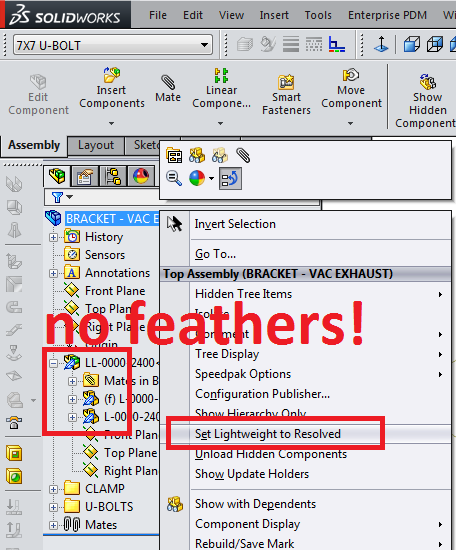
Change Your SW Performance & Assemblies Settings
After you get rid of all your feathers and save, make sure your SW Settings aren’t going to undermine you when Composer re-opens the file during the update process.
I used to know this stuff better about a year ago, and then stopped using Composer until recently. And so all those SW settings that make opening larger assemblies slower got changed back for speedier SW work. So hopefully I still know what I’m doing when I show below how to reset the highlighted settings for Composer metadata imports and file updates.
Fix it!
You know, they ought to fix this so Composer says “Hey! This CAD file has Envelopes or Lightweight files that will screw up your metadata import! Do you want to load resolved?” I mean, they’ve gone to all the trouble of rebranding Composer for the nth time to “SOLIDWORKS Composer”. It would be nice if the two programs had more similarities and compatibilities. But I will admit exporting *.SMG files from SW is a nice integration.