Windows Networking Driver Update, I know I shouldn’t click thee…
This has happened to me several times. I’ve got a computer running Windows with a Realtek brand Networking Adapter (the ethernet port where you plug your internet cable into), and I’ll install a Windows Optional Update (a driver for the adapter), and then my computer can’t connect to the network anymore.

Fortunately, I have multiple computers, so if one isn’t able to surf the web for troubleshooting purposes, another is. So if this happened to your one and only internet access point, you’ve probably found this wonderful blog by using a neighbor or friend’s connection.
The Fix
- Download the “Windows Diagnostic Program” utility from Realtek’s driver download page, unzip, and install.
- Then run the tests and play around with it. I’m not sure which feature fixes the problem, because the few times I’ve had to use it it doesn’t seem to be doing anything, then I suddenly notice my little networking icon doesn’t have the red “x” on it anymore and it’s connected to the network.
Go here to download the Windows Diagnostic Program.




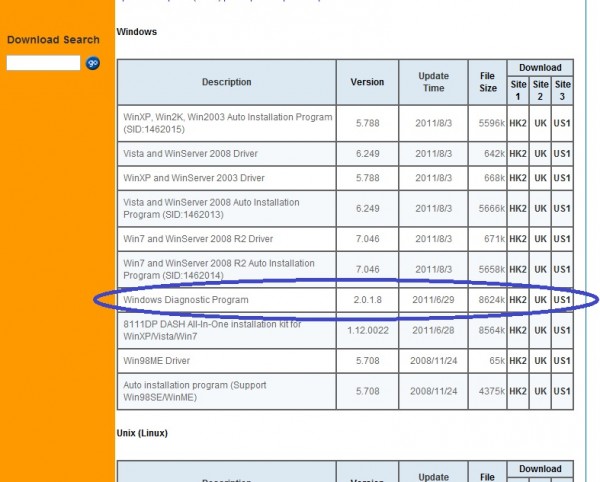
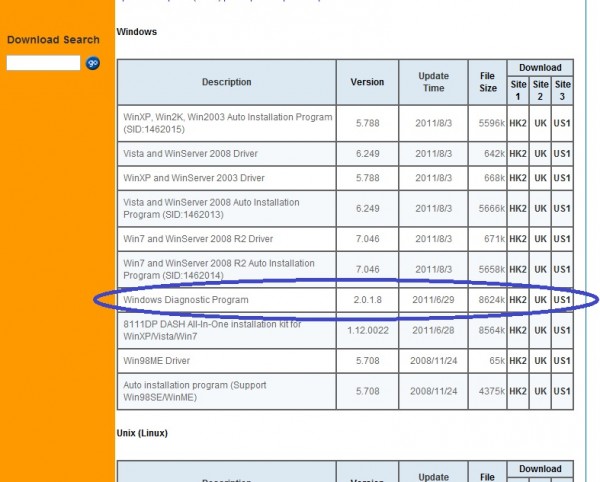
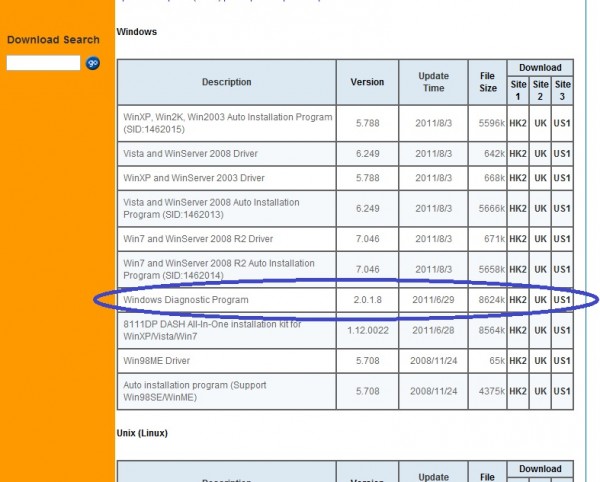
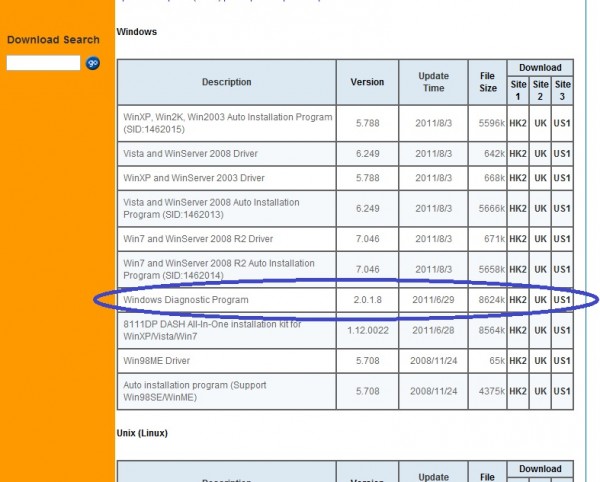
The Realtek utility program is pretty stripped down, so you’re not going to get lost in it. Just go through, expand the navigation tree (the little “+” next the the highlighted “General” next to the light bulb icon), and start pushing buttons like “test” and “refresh” and hopefully it works for you after 5 or 10 minutes. Here’s a screenshot of what the utility should resemble on your computer.




And if that didn’t work? Try this:
It’s likely that Windows doesn’t like your ethernet adapter in “auto” mode.



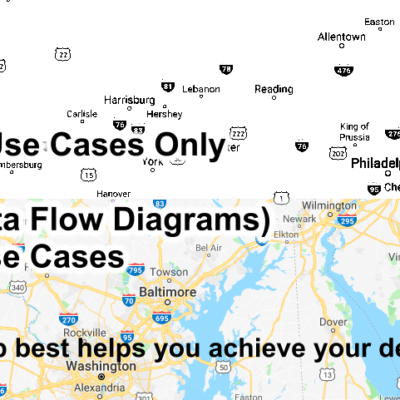


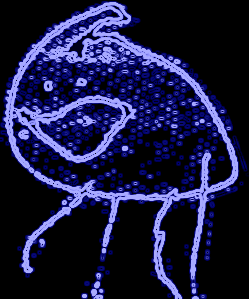
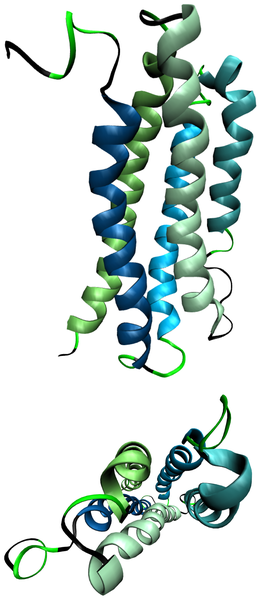

Chris
Why does it say broadcom?
Berry Johnson
Realtek Ethernet Adapter is most essential driver because without it we cannot access the internet.