Short Answer: Make sure your assembly’s parts are all mated into as compact an area as possible.
…
Longer Answer:
I recently got a new 3D CAD workstation computer, and ordered an AMD FirePro W7100 graphics card for it. The first couple days I used the card where a mixture of “Wow!” and “Oh noes!” The Wow factor was from how the card USUALLY seemed to laugh in the face of the notion of zooming around 1,000+ resolved component assemblies in SolidWorks. The Oh Noes! factor was from when a model suddenly began repainting or rendering so strangely and twisted, I couldn’t hardly work on it anymore.
You can see how drastic the difference was by comparing these screenshots:
After spending more time than I wanted to uninstall drivers, check for approved drivers from SolidWorks, check for latest drivers from AMD, installing, uninstalling, restarting, checking for improvements, sending emails and screenshots to AMD for help, I finally figured out how to get the wild behavior to end.
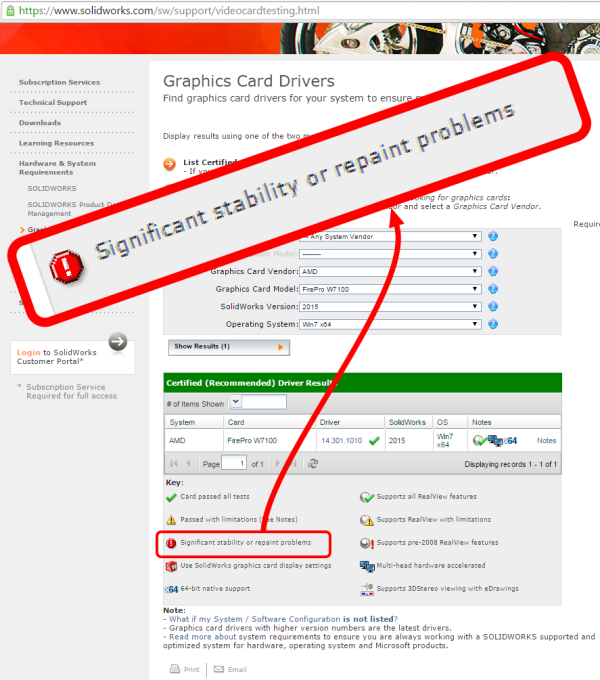
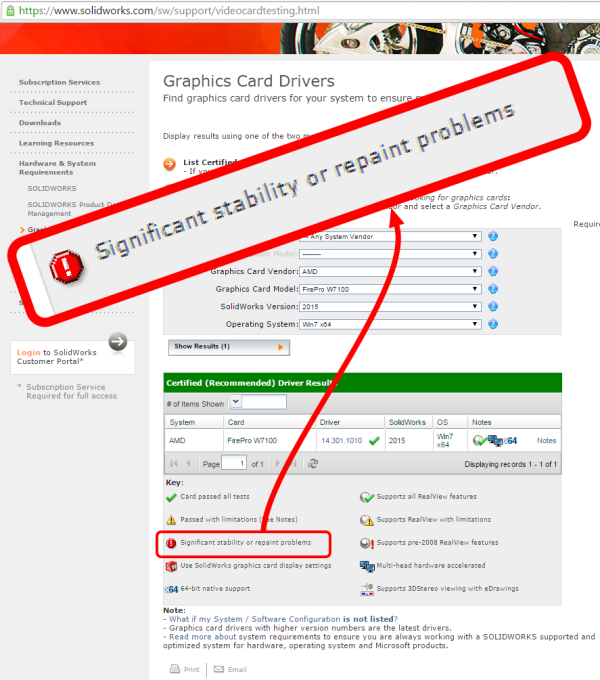
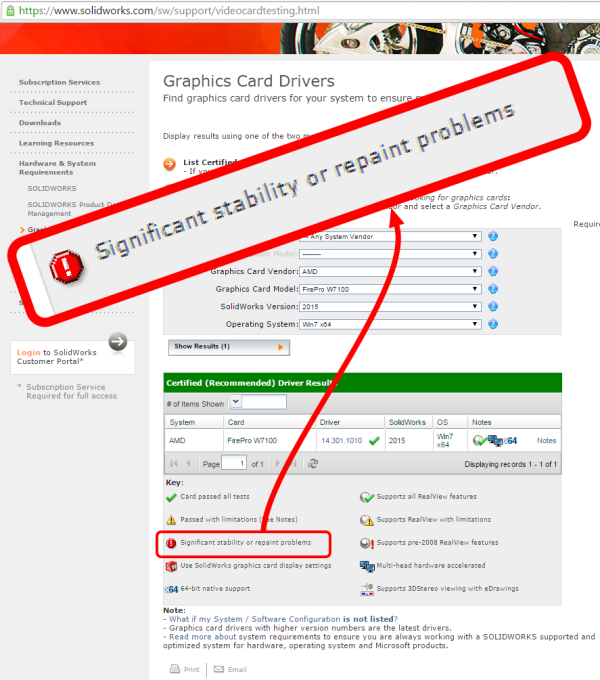
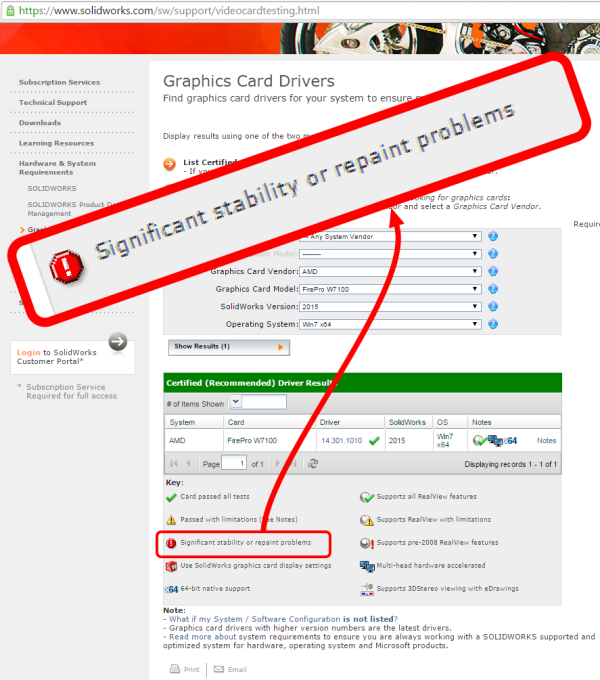
What to do: If your assembly explodes, gather the pieces back together.
Those of you experienced with SolidWorks (or certain other 3D CAD mechanical modeling software) will know this one:
- I opened a large assembly file and then replaced a component.
- The mates tried to reattach to the replacement parts, but something wasn’t making sense to SW, and so when it “solved” the mate, the result was to throw the component hundreds of feet away from its original location in virtual space.
- If I then hit my hotkey for fitting all geometry into the viewport, it causes the view to pull out so far as to make it look like all the parts disappeared. They’re still there, of course, and still listed in the assembly tree, they’re just so far away in perspective that they’re too small to see.
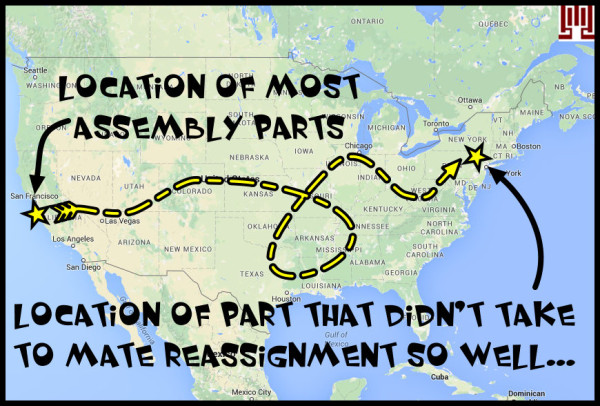
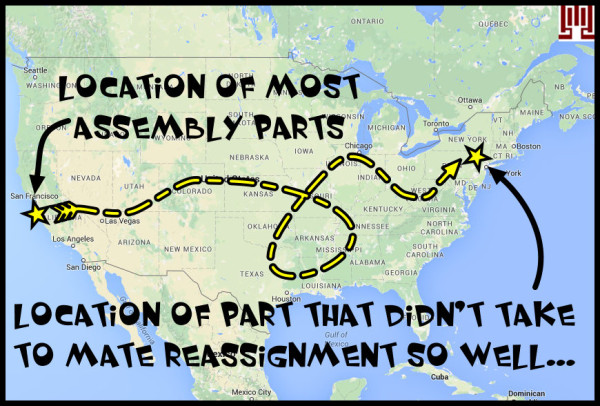
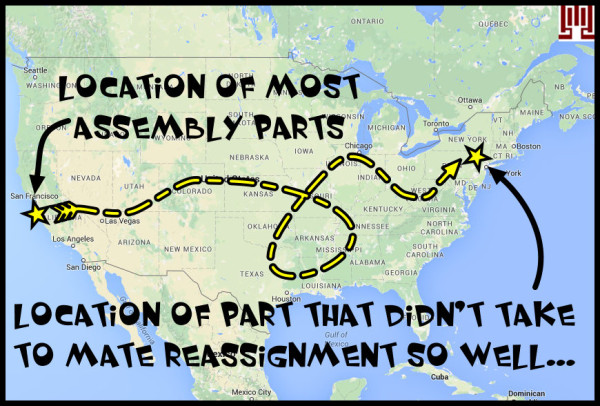
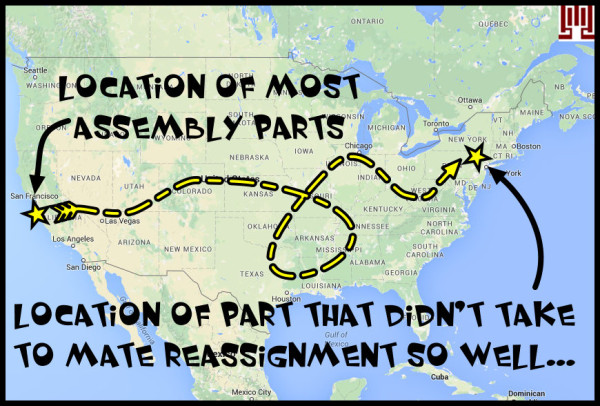
Find Your Far-Flung Parts: Zoom To Selection of Missing Part(s) and Fix the Mates
So I zoomed in (left- or right-click on a part in the tree and choose the little magnifying glass to zoom to part) and edited the mates in order to get the replaced part to join back with all the other components hundreds of feet away in the virtual space.
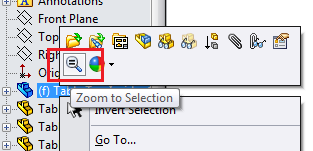
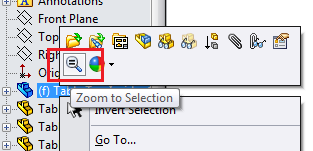
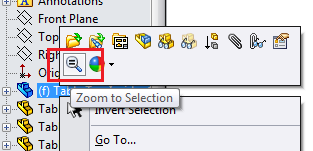
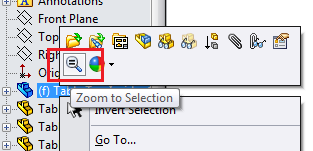
Once I did that, apparently the AMD card no longer felt like throwing a fit over how spread out the parts were in relation. Suddenly all that crazy jagged paint and inside-out or missing surfaces were back to normal, and I could make sense of what I was looking at again.
AMD W7100: Still Recommended.
Hopefully this post solves your repaint problem if that’s what you’re here for. And, despite a quirk or two with this card, I endorse it. (I’ve had quirks from various pro cards in SolidWorks, from both AMD FirePro and Nvidia Quadro cards, so I won’t throw the baby out with the bathwater). For the money, it seems to be an excellent value when compared to cards from Nvidia that are much more expensive despite being, on average and in my experience, less capable.




Before getting all Fanboy on me, here’s what I mean: I just did a quick Google, and the W5100 is about $100 less than the K2200. If they offer similar performance, then the W5100 is about 25% less money. This benchmark video makes it look like when the predecessors of the cards–K4000 and W5000, W7000–were compared, the AMD performed mostly better. I don’t think the W5000 should’ve come close to beating the K4000; a K2000 should’ve been a more competitive matchup, if you look at the hardware of each card. But then software-specific drivers have much to do with performance, and it’s hard telling how the SpecView program deals with that. For other comparison features, I will no longer get into the difference of Cuda Cores to Shader Units, or whatever proprietary nuances each manufacturer uses as a hardware measuring stick. I will compare the amount and type of memory, and the price points in this case.
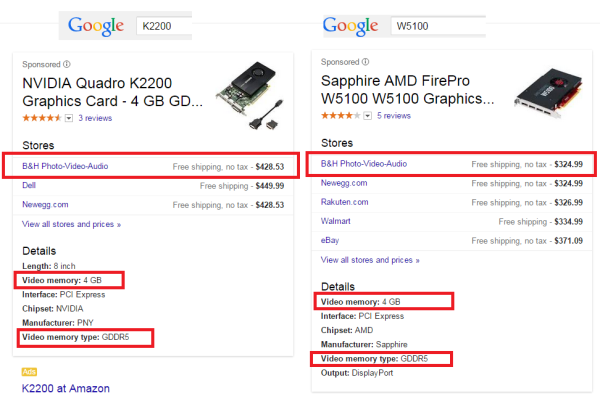
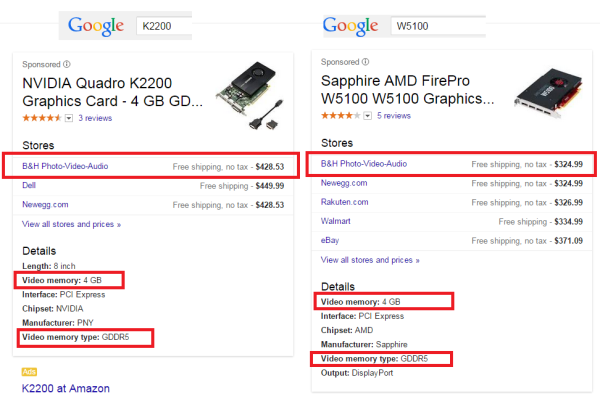
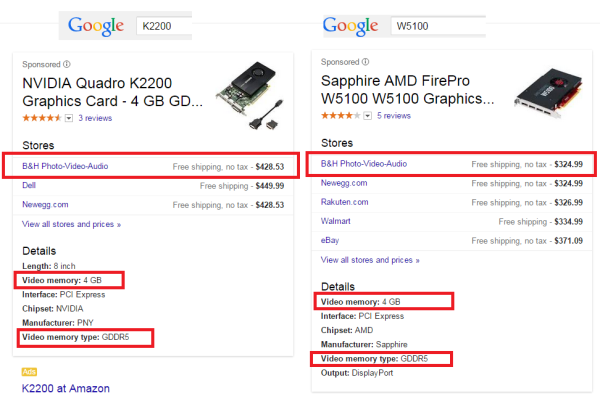
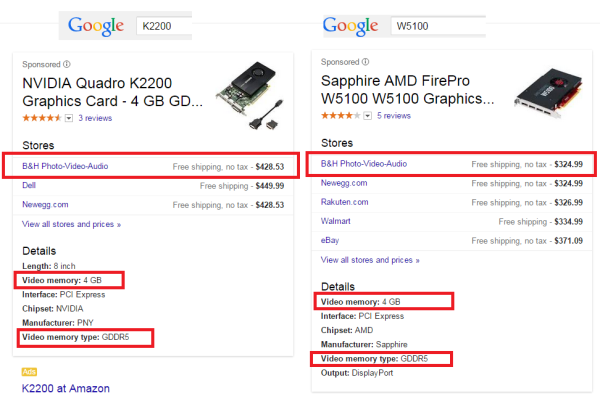
I was going to spec the W5100, but at the time I was doing my research on the new CAD workstation, I was working with a lot of huge assemblies that were dragging down the hardware I was using. It made sense to me to spend a little more on hardware up front and make it up later in saved time with a more capable and snappy modeling environment.

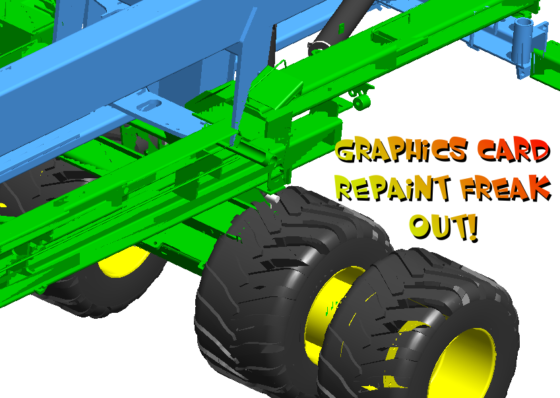



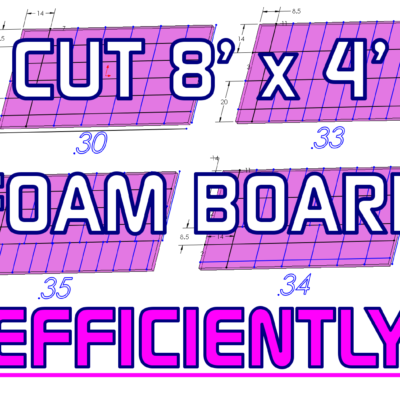





Paul
Some of your statements and conclusions are completely wrong. Your comprehension is incorrect.
“Significant stability or repaint problems” is from the KEY portion of the Solidworks website. It’s one of the options possible. It doesn’t mean the card or drivers have issues. There are other options in the KEY like the green check mark for “Card passed all tests”.
Now look at the line for the AMD driver again. It has the green check mark for “Card passed all tests”.
You should correct your article since it’s wrong and misleading.
Kris Bunda
I certainly experienced severe repaint issues when a mate solved incorrectly and flung geometry far away from the origin. Whether SW’s AMD W7100 driver testers understood this or not. Other graphics in this post prove out my repaint issues and show that green checkmarks are not the whole story. No correction warranted.