Reinstalling or Repairing your OS: Locate (or Make) Compatible Lenovo Recovery Discs
Make:
Need Them NOW?! If you didn’t get these discs with your computer, you may be able to find compatible versions and download them from one of those torrent / file sharing sites, and burn them. Be very wary of this idea though. I say it only because I’m very impatient, and would probably balk at ordering $30 (or whatever priced discs) and having to wait for a week or two for arrival. Also, in this day and age, I would hope you can purchase a download from Lenovo and get them faster, but haven’t looked it up.
And if you stumbled upon this post because you’re being proactive, and you don’t have these discs, but you DO HAVE a new ThinkStation that’s working, I believe you can make these Recovery discs from your current OS install, so you’ll have them in case you’re in this situation. You’ll have to look it up.
Otherwise, here’s what I found in a quick search:
Note: On the Windows 7 operating system, you can create recovery media using discs or external USB storage devices
To create recovery media on the Windows 7 operating system, click Start ➙ All Programs ➙ Lenovo ThinkVantage Tools ➙ Factory Recovery Disks. Then, follow the instructions on the screen.
Locate:
If you’re like me, you ruined your OS install and will need to redo it. And since you ruined your install, you won’t have that nice recovery partition already on your disc that you can hit F11 and boot into it.
- So get out your Lenovo Recovery Media (I assume these are still always discs, and not USB drives or anything?).
- Make sure they’re actually for your machine, in case you’ve got multiple different Lenovo machines around, with different sets of discs (as I had).
- I kept sticking the wrong discs in the drive, and thinking the computer was even more screwed up than it was, because it DOES NOTHING AT ALL when you stick in incompatible recovery discs. It doesn’t TELL YOU IT’S INCOMPATIBLE. It just sits on its metaphorical thumb and counts the hairs as they fall from your frustrated scalp.
- See the red outlined blowup of a disk writing in the photo below – it’s for a P500 ThinkStation. I was trying discs for a different Lenovo model before, thinking it couldn’t really matter much. But it did.
- I kept sticking the wrong discs in the drive, and thinking the computer was even more screwed up than it was, because it DOES NOTHING AT ALL when you stick in incompatible recovery discs. It doesn’t TELL YOU IT’S INCOMPATIBLE. It just sits on its metaphorical thumb and counts the hairs as they fall from your frustrated scalp.
- You must load the discs in order.
- with the number 1 in the circle, and a much smaller “Disc 1 of 1” underneath it, you’ll know to stick that one in first.
- It will tell you which ones to put in after that. If it asks you if you have a “supplemental disc” to put in (and if you don’t) then it’s okay to click “no”. You’re probably not actually missing something.
- with the number 1 in the circle, and a much smaller “Disc 1 of 1” underneath it, you’ll know to stick that one in first.
- Notice how the Operating System recovery disc says Windows 7 Professional SP 1.
- That SP 1 is apparently important if you want to install to an M.2 form factor, as previous discs didn’t have the drivers to manage that advanced hardware.
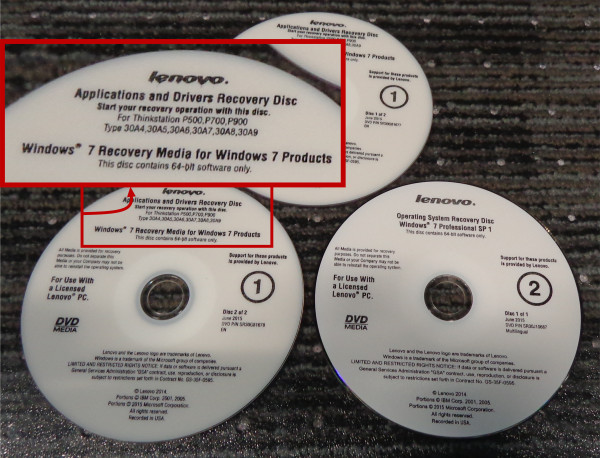

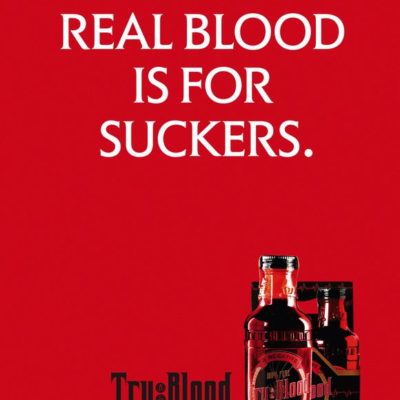
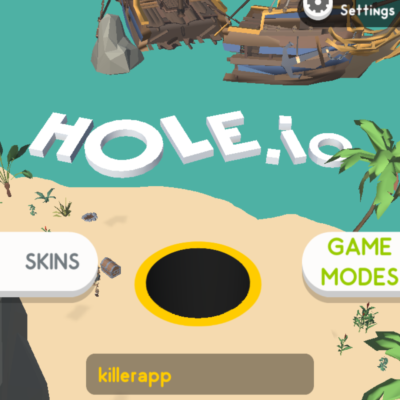
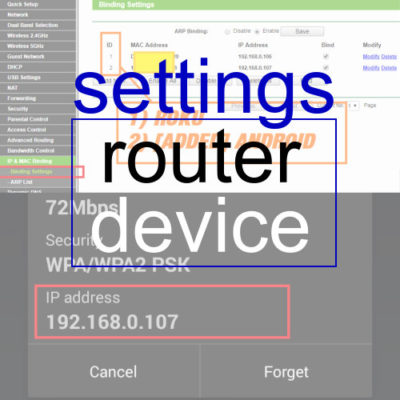


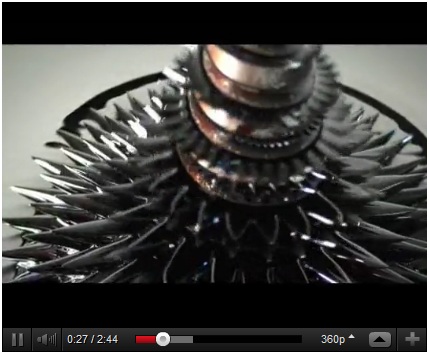

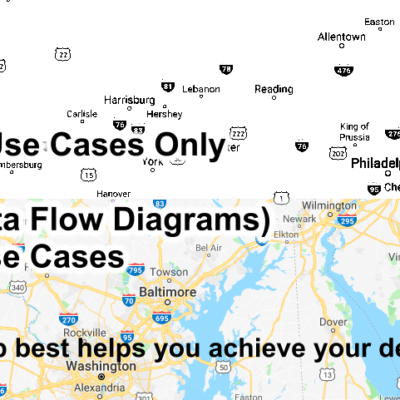
Blaine C.
Kris – thanks for a great write-up! I was preparing to do the same exact build for a Revit workstation except with an E5-2367v3 & the K4200. I would like to use the M.2 card as both my boot & data drive – is that possible? My IT guy can’t seem to get me an answer. Also, how are you liking the 10gb to the server? Can that be done over CAT6?
Blaine C.
I also have the 1630 right now – it’s great.
Kris Bunda
Hi Blaine – Thank you!
The 10gb to the server REALLY made a difference. Large CAD files that had taken 30seconds to open may open in 7 or 10 seconds now. Or at least that’s my perception. I don’t want to set you up for too high expectations though, it’s not immediate. Also, I’m bitterly disappointed in how much of a bottleneck the internet service remains to be for when I try to open CAD files over VPN remotely. And yes, I believe our IT person said it had to be over CAT6, and he specifically had to patch that line into my workstation area (as opposed to the CATV ports on the wall outlet next to it).
The M.2 is really good. Even though I moved it from the Lenovo mezzanine card to another PCIe x4 slot (I don’t remember if I explained all that), it doesn’t seem to make a difference. I’m thinking both the FLEX slot and another PCIe 3.0 x4 lanes slot are theoretically the same thing.
You could definitely have your m.2 as both a boot and the drive you keep a lot of your files on – just like when you buy most computers, they often only have one hard drive. My only problem is that CAD files tend to get so large so fast that I’d rather just have them on a second (also fast) drive, like a different SSD. I’ve even gained more respect for mechanical drives, like the 2.5″ 10,000 RPM ones. I have one in my laptop to store some CAD files and photos on, and they load surprisingly fast. But I still require an SSD as the boot drive for the OS and programs to run from.
Hope my opinions answer your questions. If your IT person has some questions on setting up the M.2 with another drive (or if he’s having probs getting M.2 to work as boot drive for windows7), let me know, maybe I can help. There’s also a VERY helpful Lenovo staffer on the Lenovo forums with screen name “PSTurtle” (if memory serves). That person really helped me along in understanding much of the new “FLEX” module stuff Lenovo is selling that has such obscure and confusing documentation.
You’re reminding me that I should make a followup post on setting up the BIOS to use the m.2 card in a riser card in a different slot, while using the mezzanine “FLEX” slot for the HDD bays via LSI RAID card, and how to then set the m.2 card as boot and still have any other drives you push into the bays show up in the operating system. Because it wasn’t exactly intuitive. And it wasn’t automatic by any means.
Kris Bunda
Yes, that’s a real snappy processor, I’m really happy with it.
Frankly, I don’t understand why anyone would take more cores over speed, at least when it comes to most CAD tasks. Sure, on SolidWorks drawings, each view supposedly is assigned to a different core, making for “multi threading”. But aside from drawings, most modeling or simulation can pretty much only be single threaded linear solving (last I knew).
Perhaps it’s a completely different story for other CAD that isn’t solid model-focused.